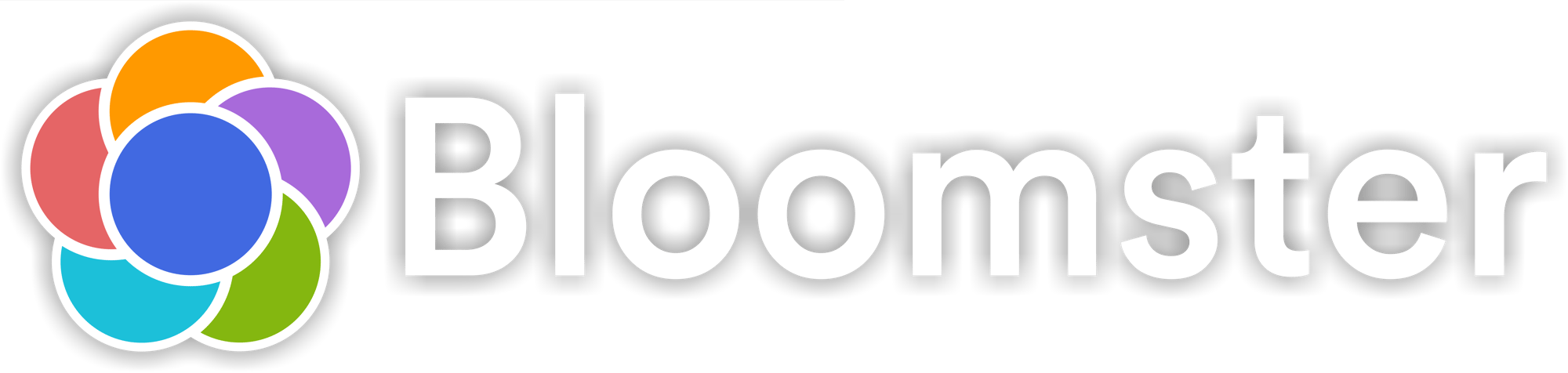How To Allow App Notifications
Enable Notifications for Bloomster App: Stay Connected and Informed!
Don't miss out on the latest updates, special offers, and personalized tips from Bloomster! By enabling notifications, you'll get timely alerts right on your phone. Follow the simple steps below to ensure you stay in the loop.
For iPhone Users:
- Open Settings: Go to your iPhone's home screen and tap on the "Settings" icon.
- Find Bloomster: Scroll down and find the "Bloomster" app in the list of installed apps.
- Tap Notifications: Tap on "Notifications" under the Bloomster app settings.
- Enable Allow Notifications: Toggle the switch to turn on "Allow Notifications" to start receiving alerts.
- Customize Alerts: Choose how you want to be notified—whether via banners, alerts, or badges.
Now you're all set! You'll get important updates from Bloomster directly to your home screen.
For Android Users:
- Open Settings: Swipe down from the top of your screen and tap on the "Settings" gear icon.
- Navigate to Apps & Notifications: Tap on "Apps & notifications," then tap "See all apps."
- Find Bloomster: Scroll down and select "Bloomster" from the list of apps.
- Tap Notifications: Tap on "Notifications" to open your notification preferences.
- Enable Notifications: Toggle the switch to enable notifications for Bloomster.
You're all set! Expect timely updates from Bloomster to keep you engaged and informed.
Why Enable Notifications?
- Real-time updates: Get instant alerts for new features, offers, and content.
- Stay in control: Customize how and when you want to be notified.
- Never miss out: Stay connected with everything Bloomster has to offer, right at your fingertips.
Stay connected and never miss a moment with Bloomster! Enable notifications now!
Module Overview
|