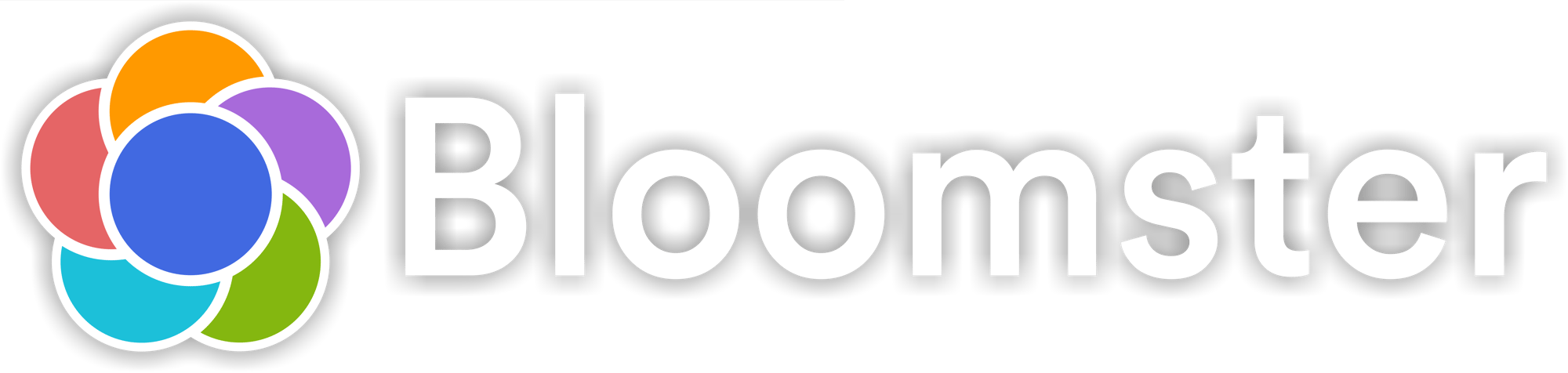How To Move Emails To Your Primary Inbox In Gmail
Don't Miss Important Notifications About Your Child
You can adjust where Gmail puts Bloomster emails by doing one of the following:
- Drag and drop the Bloomster email into the primary tab.
- Use the "Move to tab" option.
- Adding our email address to your address book
Drag and drop emails

Click and drag a Bloomster email from the Promotion tab and drop it in the Primary tab. You will then get the following message:
Click Yes to make sure you don't miss any important updates about your account or your child's progress.
Use the "Move to tab" option
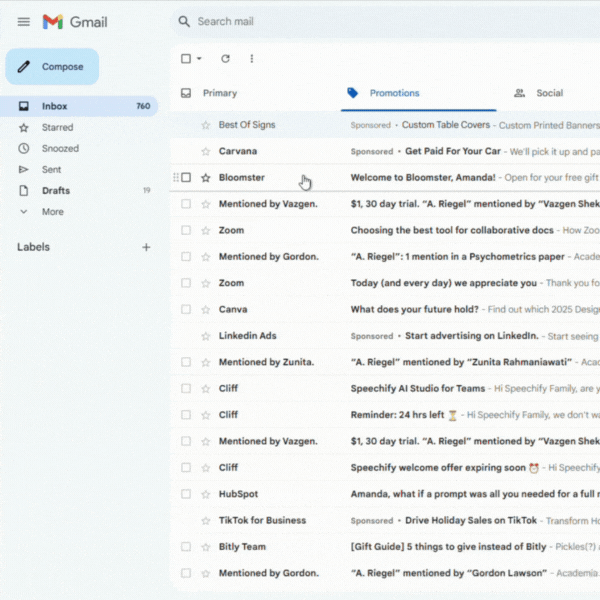
You can also perform the following steps to move Bloomster emails from the Promotions tab to the Primary tab:
- Hover over the email you would like to move to the Primary tab
- Right click and select Move to tab > Primary
Entering Bloomster into your saved contacts
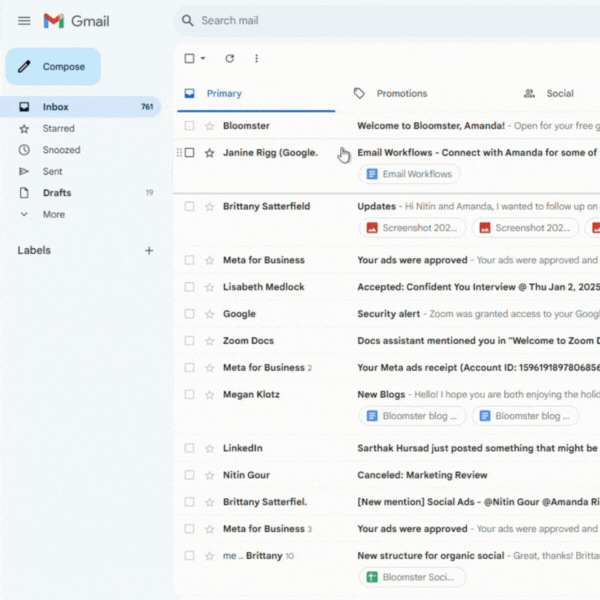
1. Hover over the Bloomster sender name until the details window appears.
2. Click the + option in the top right corner and wait until the pencil icon appears.
Module Overview
|